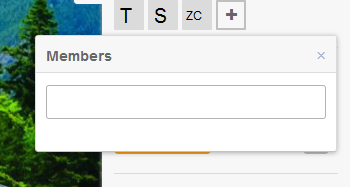How do I add members to a Board?
This guide will show you the multiple ways that you can add one or more users to a board.
Adding new Members from Within the Board
Open the board that you want to add new users to.
- On the sidebar menu press the member menu option
- From the members menu item you will be able to see the current members of the board. If you are listed as a board administrator you will also see a plus button in the member section. If you can see other members but you cannot see the plus button then you are not an administrator on the board.
- To add a new user press the plus button and a search screen will appear.
- As you start typing in the search box the name list below the search button will display users who meet your criteria.
- Click on the user and they will appear in the member list. By default, this user will have normal permissions meaning they will have the rights set based on the role they are assigned in the user section of the administration screen.
- You can change the rights of the user for this specific board by clicking on the square representation of the user in the member list. This will bring up a member menu. NOTE: That if you are not an admin type member on this board you will not be able to change the permissions of other users.
- Clicking on Change permissions will display a list of available roles that have been created in the system as well as the option to make the member an administrator on the board. They will need to be an administrator if you want the member to be able to add or remove members.
Adding Members Through Group Setup
The above method works well if you have one user that you would like to grant access to a single board. If you have more than one board you want to grant access to; or if you have multiple members that you want to allow access to different boards you can achieve this efficiently using the groups screen.
- To start click on your name on the right side of the screen and click on the Admin menu option. If you do not see this option you do not have administrator rights to the system. You will need to reach out to your system administrator in order to manage groups.
- In the administration screen click on the groups option on the left side of the screen.
- If the group already exists, click on the edit button related to the group name in the screen. If you want to create a new group click on new group on the right side of the screen.
- In the first section of the group screen you will assign the users to the group. Users who are not assigned to the group will appear on the list on the left side of the screen. Users who are assigned to the group appear on the box on the right side of the screen. To assign users to the group, click on the user within the list on the left and they will move to the assigned list on the right. If you would like to de-assign the users from the list click on their name on the box on the right side of the screen and they will move back over to the unassigned users on the left side of the screen.
- Follow the same steps to assign the board(s) to the group. Click on the board that you want to assign to the group in the list that appears on the left side of the screen. It will move to the right side of the screen when it is selected.
- If you want to assign a specific group (other than administrator) to the members who are accessing the boards through this group, you can set that at the bottom of the screen.
- Press save at the top right side of the screen to save your changes.
It is important to note, that when you have a group, it will apply the changes at that moment in time. If your users is a member of another group which gets created, that has different role assignments to the same board as the group you are working with; the settings will be updated based on the last group that is saved.