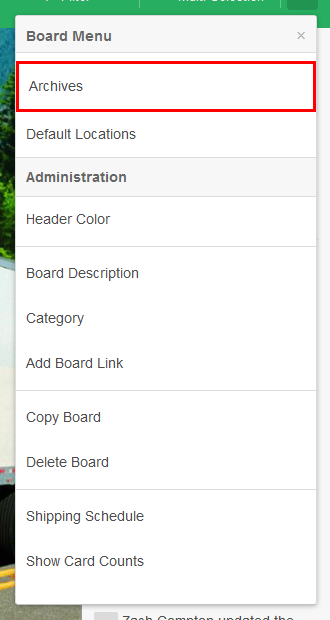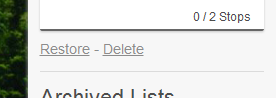This guide will show you how you can restored Archived Cards back into their lists.
Step-by-Step Guide
- Open a Board.
Click the Menu Icon  Image Removed in the top right corner.
Image Removed in the top right corner.
- Click on "Archived Cards"
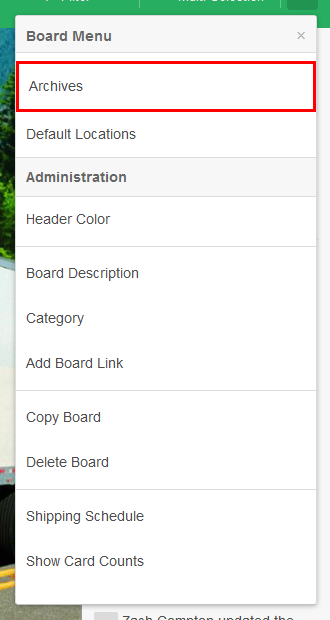 Image Removed
Image Removed
Expand out the Slide out menu on the right side of the screen and expand out the archived cards section from within the slide out menu.
 Image Added
Image Added
On the sidebar, look for the card that you want to restore.
Click "restore"
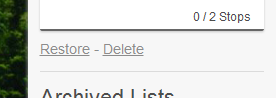 Image Removed
Image Removed
Have a question? Ask us:
| Html macro |
|---|
|
<script>
!function() {
var t;
if (t = window.driftt = window.drift = window.driftt || [], !t.init) return t.invoked ? void (window.console && console.error && console.error("Drift snippet included twice.")) : (t.invoked = !0,
t.methods = [ "identify", "config", "track", "reset", "debug", "show", "ping", "page", "hide", "off", "on" ],
t.factory = function(e) {
return function() {
var n;
return n = Array.prototype.slice.call(arguments), n.unshift(e), t.push(n), t;
};
}, t.methods.forEach(function(e) {
t[e] = t.factory(e);
}), t.load = function(t) {
var e, n, o, i;
e = 3e5, i = Math.ceil(new Date() / e) * e, o = document.createElement("script"),
o.type = "text/javascript", o.async = !0, o.crossorigin = "anonymous", o.src = "https://js.driftt.com/include/" + i + "/" + t + ".js",
n = document.getElementsByTagName("script")[0], n.parentNode.insertBefore(o, n);
});
}();
drift.SNIPPET_VERSION = "0.3.1";
drift.load("2rgrxpwzvw8c");
</script>
- Left click and hold on the card that you want to restore. While holding down the left mouse button drag the card into the list that you want to restore the card to.