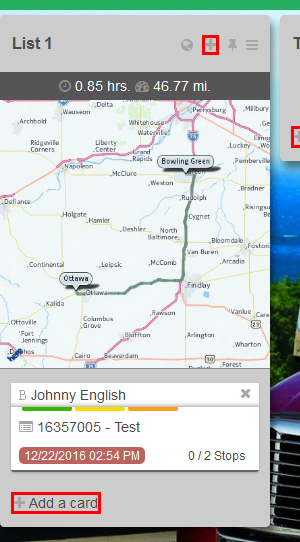This guide will take you step-by-step to creating a card.
Step-by-Step Guide
Creating a card is very simple.
- Go to a Board that has an already created list.
- At the bottom of any list is a "Add a Card" button. Click it.
...
- Or you can click the Plus icon at the top of any list.
- A white box will appear, type the name that you would like to give your card.
- Click Add.
...
Once you have created a card, you can open it and add more details to your card.
Related articles
| Filter by label (Content by label) | ||||||||||||||||
|---|---|---|---|---|---|---|---|---|---|---|---|---|---|---|---|---|
|
...
|
| Page Properties | ||
|---|---|---|
| ||
|