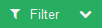Basic UseThe most basic use of Filtering is to filter specific Labels for viewing desired Cards. This will require that you have Cards with Labels on your Board. We will be using the "Include Cards" filter. Click the Filter Button
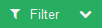 Image Removed Image Removed
Change the "Filter Variable" to the desired Variable that you would like. For now try Labels.
Keep the "Variable Comparison" to "Is Exactly".
Choose the Label that you would like to show.
Click Include Cards.The board will now only show the cards that match the label selected in the "Query". | Tip |
|---|
If you notice a Filter Rule will be added below your Included Cards section. These are rules that are currently applied. To remove them Click the "X" Icon to the right of the created ruleCreating a Quick FilterQuick filters can help to filter information in the board quickly. When you use the quick filter there are some conditions you should be aware of: - You cannot use the quick filter to search on a date field
- When you use the quick filter to search for a text field you will be searching using the contains condition
- When you use the quick filter to search on a number field the search will be an exact search
Let's use the quick filter to view any cards that are delivering into Georgia. - Click on the Filter menu item in the slideout menu located on the right side of the screen. If the menu is hidden clicking on the filter menu item will expand it out. NOTE: If you don't see the filter menu option make sure you are viewing a board in the system. The filter menu item will not display in the home screen or in the administration screen.
 Image Added Image Added
- Click on the quick filter box and start typing the field you want to search from. As you type, the list of possible fields will shrink. NOTE: The fields that you can use in the filter will be determined by the type of cards that are in your board. For example, if you are viewing a driver board there will not be an Origin State or Trip number field.:
 Image Added Image Added - Click on the field that you want to search on. In this example, we will select Destination State.
- When you select the field you want to search on the field name will appear in the search box with a colon to the right of it. If you type what you want to search by on the right of the colon and press enter the filter will be created.
 Image Added Image Added
In the screen shot above you can see that the quick filter now reads destinationState:GA and at the bottom of the filter section the search shows that are current (and only) active filter is the destination State has to contain GA. Conversely, all the cards displayed on the board are cards where the destination of the order is GA.
|