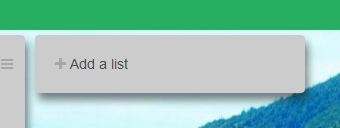This will guide you on how to create a list.
Step-by-Step Guide
- Go to a Board page.
Click on "+ Add a list"
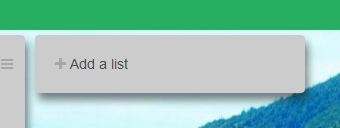 Image Removed
Image Removed
| Tip |
|---|
| title | I don't see the button! |
|---|
|
If you cannot find the  Image Removed button it may be all the way on the right side of the page. Go ahead an scroll to the right to find it. Here is an example:
Image Removed button it may be all the way on the right side of the page. Go ahead an scroll to the right to find it. Here is an example:
Fill out the List name
Click save! - If you are working on a brand new board there will no be any existing lists and you should see this on the left side of the screen:
 Image Added
Image Added
The rectangle with the plus is the button used to create a new list. If you are working on an existing board that has lists already in it then you will need to scroll all the way to the last list on the right side to find the new list button.
When you press the plus in the middle of the rectangle it will change to an x and you will have the option to choose a regular list or a shadow list.  Image Added
Image Added
- If you want the list to reside on the board then you can select the option on the left side of the screen.
- You will have to give you list a name and press the save button.
 Image Added
Image Added