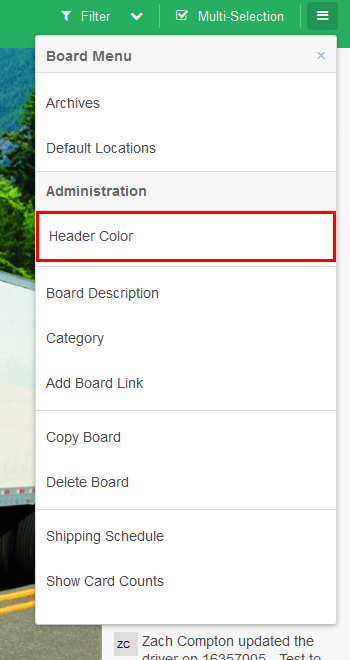Boards can be customized to fit a theme that is appealing to you. You are able to add background images as well as change the header bar's background color. We give you a few presets but you are able to change colors/background at any time as long as you are a Board Admin.
Step-by-Step Guide:
- Go to the Board that you would like to customize
- Click on the Menu Icon in the top right corner
Click on either Header Color, or Background Image depending on what you are looking to change.
If you clicked Header Color you can select any pre-determined color in the selection box.
If you click Background Image click Upload to upload your own image, or select None if you would like to have a gray background - Select Board Admin from the menu to navigate to the Admin section for the board you are currently accessing. This menu option will only be available if you are an administrator on that board.
- Modify the display and theme preferences for the board as you see fit to meet your needs. You can change the background to "brand" the board, the color to have meaning as to purpose, and category to organize the home menu.
- Item 1 - Modify the background image or picture. You should use an image that fits your preferred screen resolution. You can click the "X" to remove the background image as well.
- Item 2 - Set the description for the board as to its purpose, or other general instructions. This text is displayed at the top of the board to the right of the title.
- Item 3 - Set the board category. This category is used to organize the boards into groups on the home screen.
- Item 4 - Set the Board Color. Use color to visually indicate board purpose, or grouping. The color selected here also affects any Mobile application access.
Related articles
| Filter by label | ||||||||||||||||||
|---|---|---|---|---|---|---|---|---|---|---|---|---|---|---|---|---|---|---|
|
| Page Properties | ||
|---|---|---|
| ||
|